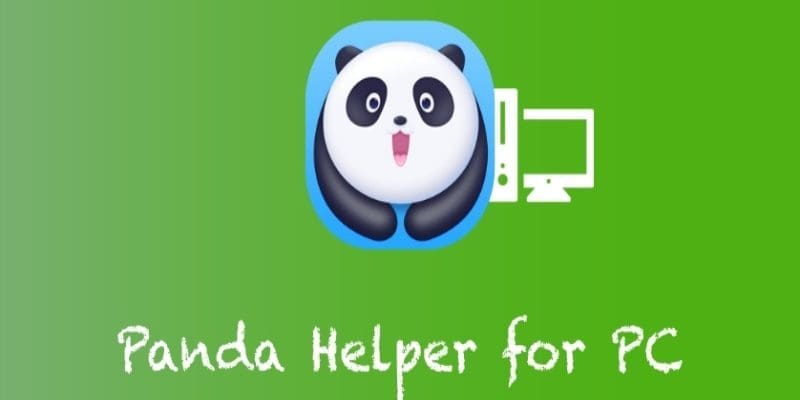
How to Install Panda Helper on PC and Mac
At long last, jailbreaking is beginning to pick up again but the utilities currently available are semi-untethered and they don’t all work on all devices. So, third-party app stores, such as Panda Helper remain as popular now as they have been over the last few years. Panda Helper is different from the others though; not only does it support Android devices as well as iOS, but it can also be used on your Windows or Mac computer too, offering an alternative app store, full of modified and popular apps and games, completely free.
How to Install Panda Helper on Windows or Mac:
Officially, Panda Helper doesn’t support desktop operating systems but, because it can be used on Android devices, there is a way to install it. A free Android emulator, such as BlueStacks or Nox, allows you to install Android apps on your Mac or Windows computer. Alongside that, you will need a Google account but you can sign up for one of these for free if you need to.
- Download BlueStacks or Nox Player onto your computer, using the official websites only
- Open the emulator and sign into it – leave it to set up
- Download the Panda helper APK file and extract the files
- Right-click the .apk file and choose Open With
- Alternate methods include dragging the file into the emulator or typing Panda Helper in the emulator search bar and clicking on the result
- Click on the file once it is in the emulator and it will be installed
- Panda Helper can only be accessed via the emulator home screen when it is installed.
How to Use Panda Helper:
Panda Helper is dead easy to use:
- Open the emulator and sign in if asked
- Click Panda Helper
- Find an app or game you want to download – a search bar is there it help you
- Click Download – once it is installed, you can access it from the emulator
Frequently Asked Questions:
We hear a lot of questions about Panda Helper, especially from desktop users and these are the answers to the most common ones.
What is Panda Helper?
Panda Helper is an alternative app store. It was first released for iOS users as an alternative to Cydia but has since grown in popularity as more people are using it instead of the official app store. That was followed with support for Android and, with an Android emulator, it can also be used on desktop computers. The app store is packed with thousands of modified and tweaked apps and games, game emulators, streaming apps, and much more and it’s all free.
Why Won’t Panda Helper Work?
Because it is not an official app store, the developers have made use of expired enterprise certificates and these are not supported by Google. As such, they are revoked on a regular basis and the app will stop working. The developers try to get them replaced before Google can do this but they can’t always get it done. The best thing to do is to delete Panda Helper entirely and then wait for a few hours. The certificates should have been replaced and you can use the app store again. One way around this is to use a recommended VPN – this hides the app and stops Google from revoking the certificate.
How Do I Fix the “Can’t Connect to Panda Helper” Error?
Again, this is a certificate issue so leave things be for a few hours and try again – it should work because the certificate will have been replaced.
Can I Ask For Specific Apps and Games?
Yes. The developers have an official Twitter feed where you can place your requests. However, they do get a lot of requests and not all games or apps are available so don’t be too surprised if your request cannot be granted.
What Do I Do – All My Apps Crashed
The best way around this is to delete Panda Helper and start again.
Is Panda Helper Safe?
Absolutely. The app is monitored daily and users are urged to report any issues on the official Twitter feed. Any problems are resolved with an update which you should apply to the app – otherwise, safety cannot be guaranteed. And, as with any third-party content, good anti-virus software is a must on your computer.
What Are the Benefits of Using Panda Helper on a Desktop?
Quite apart from having a completely free alternative to your desktop app store, you also get to use all the resources your computer has – a much bigger screen, faster processors, more available RAM, more space and better graphics, making for a much better app and gaming experience.
Try Panda Helper on your desktop today. The app store is free and the emulator is free – if you don’t get on with it, you can delete without losing anything.
